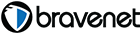Anita Mui Forum梅豔芳自由講壇
All Mui Fans are welcome to post, but no swearing, attacking, name-calling and please respect other people's opinions. Forum manager reserves the right to delete any messages that violate above stated principles. 所有梅迷歡迎在此留言, 交換意見, 互通消息. 請自律! 壇主保留刪除任何含有攻擊性留言的權利!